File/Photo Upload Fields
In CRUDs Editor, we have two field types for files - called File and Photo. The difference is pretty small - Photo field has additional validation parameters for image size.
For uploading files, we're using a very popular package called Laravel Medialibrary, you can view its official documentation here.
On the front-end, we're using Dropzone Javascript library, here's how it looks together:
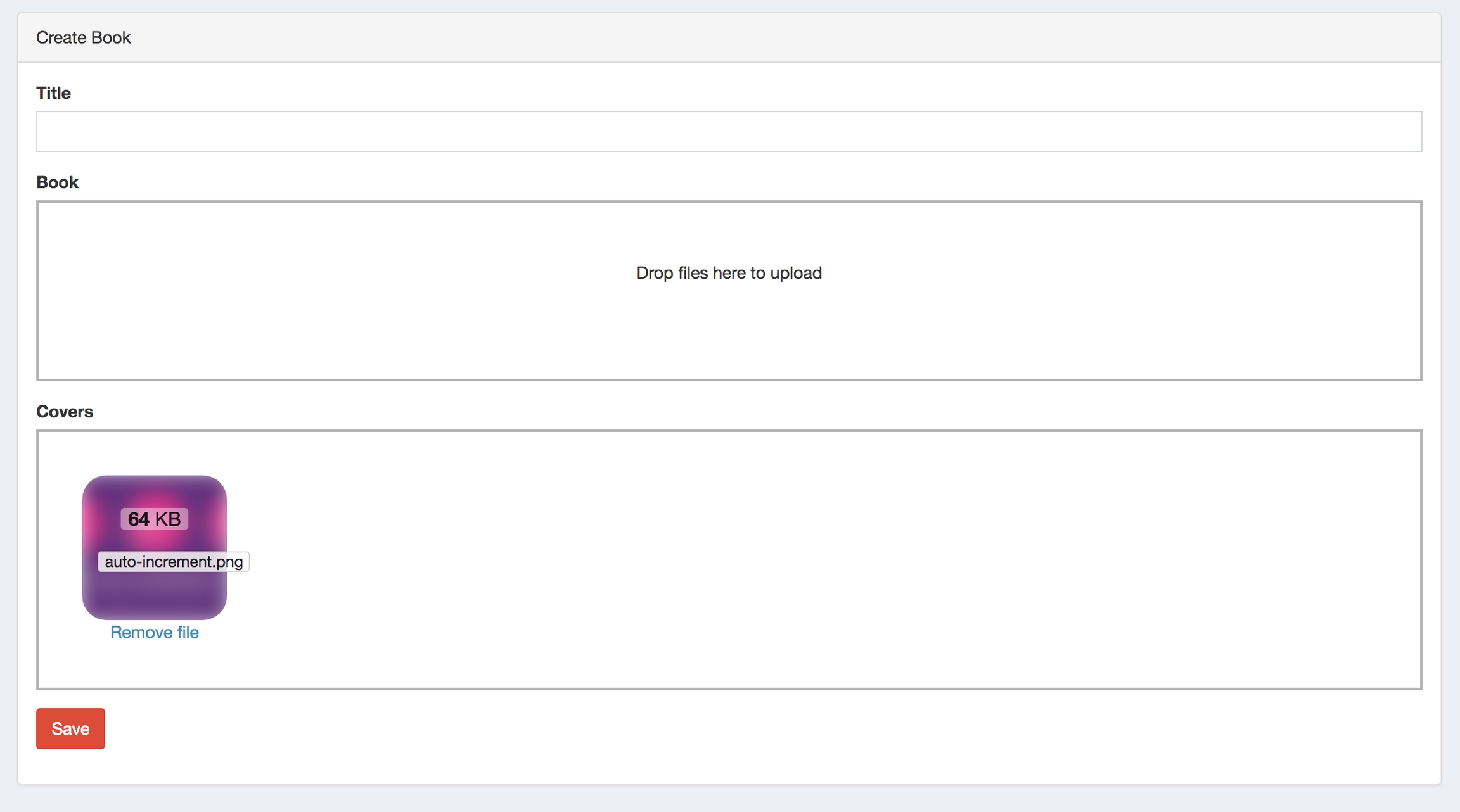
You can read our in-depth tutorial: Multiple File Upload with Dropzone.js and Laravel MediaLibrary Package
As per Laravel Medialibrary functionality, the files are stored by default in storage/app/public folder, dividing every file in its own subfolder with ID number:
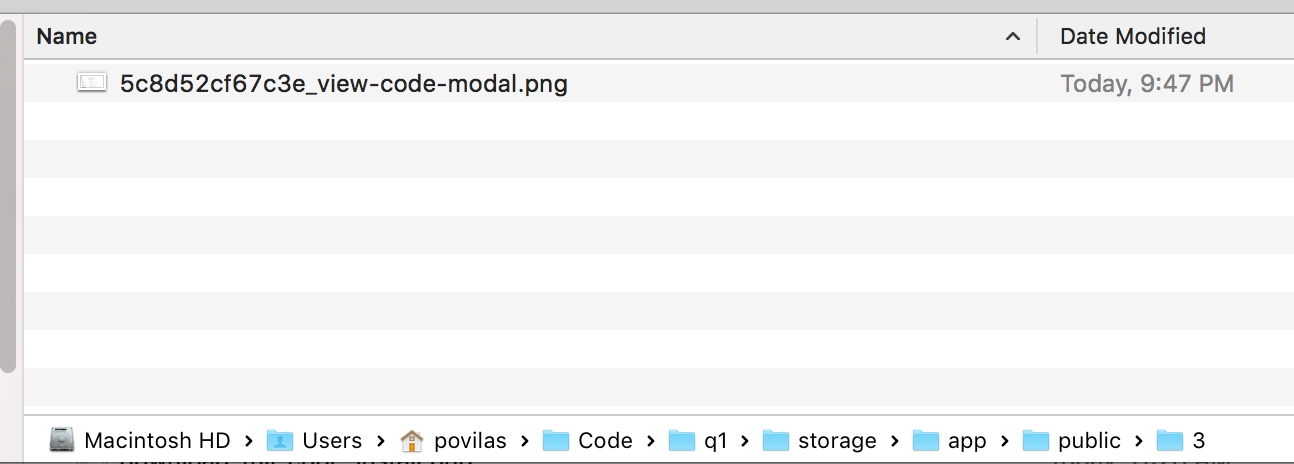
By default, storage/ internal folders are not available in the browser for public visitors, to change that - you need to run one important Artisan command:
See more info in the official Laravel documentation: The Public Disk
If you want to change the location of where files are stored, change your parameters in config/filesystems.php file:
In the database, filenames for all CRUDs are stores in one DB table media - this is how Laravel Medialibrary works.

This table uses Polymorphic Relations to tie the media record to the CRUD Model it belongs to - see columns model_type and model_id.
Troubleshooting
We can't ensure that all file uploads settings will be correct on your web-server. So if something doesn't work on your web-server after download, check out this guide on our blog: Top 5 Questions/Answers About Spatie MediaLibrary - it answers these questions:
Where are my files stored?
Why are my files not shown? 404 error?
How to generate/customize thumbnails?
How to query Media relationships in Eloquent?
Why artisan migrate doesn’t work with MediaLibrary?
Another article related to potential file/photo problem:
Extra Customizations
If you want to save disk space, here's an article for you:
If you want to change the maximum file size to upload, there will be a few places for that setting.
In create.blade.php and edit.blade.php of your CRUD, at the bottom there's a Dropzone setting maxFilesize, which by default is 2 MB:
Also, you will need to update Laravel, PHP, and web-server settings on the back-end. For this, please read the detailed article:
Last updated
